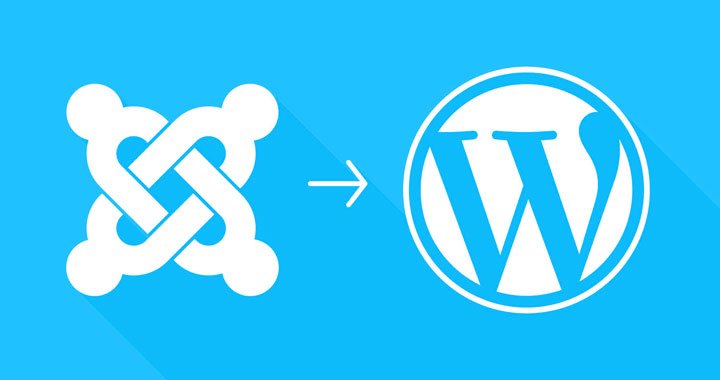Two of the most robust platforms for developing websites are Joomla and WordPress. Currently, 28% of people use WordPress, so it wins against Joomla when it comes to being famous. The popularity shouldn’t be the only factor that drives you to move your website from JOOMLA TO WORDPRESS. You should know of the fact that both Joomla and WordPress have their respective pros and cons.
For Example, WordPress is perfect for a blogging platform as it is both easy to use and helps build consistent sites. As it’s a blogging system, it is also recommended by SEO like Google that makes it an appealing option. Along with the plus points, there are some setbacks also as you can’t alter dates quickly, and there are fixed posts and categories.
On the other hand, Joomla is a perfect choice if you are willing to create a community or a membership area. The admin section is extensively posh as it gives you control, and also the menu system offered is exceptional. The only setback here is there is an end number of updates frequently. Though updates aren’t bad, it takes a lot to shift from one version to another. It is a common reason why people prefer moving to Joomla from WordPress.
Recommended reading: 4 Accounting WordPress Plugins 2020
Irrespective of the reason you might have to shift to WordPress from Joomla, you can be assured that the process is straightforward and lets you take advantage of WordPress plugins.
Steps to shift from Joomla to WordPress:
Install WordPress- You need to opt for a web host and install WordPress before creating a WordPress version for your Joomla site. After installing WordPress, you should ensure it runs appropriately so you can jump onto the other step.
Install FG Joomla to WordPress plugin- Before going ahead, you need to log on to your WordPress Dashboard. After login in, you need to replace your domain with the domain of your web portal.
These are some steps to make the installation easy:
- Go on the left side of the menu and choose plugins – add new.
- Search for FG Joomla to WordPress on the search panel and click search new plugins.
- After searching for plugins, click on the install now and then opt Ok.
- Lastly, opt for Activate plugin.
Finally, after the installation for plugins is over, you need to look for an option that helps you allocate your Joomla Database settings.
Recommended reading: How to build a professional blog?
Searching for Joomla Database settings- You can easily search the settings by following some easy steps given below:
- Firstly you need to login to the host Cpanel.
- Find the files manager in the files section.
- In the files section, you might see a popup box from where you need to select webroot and choose the option to see hidden files.
You might face some issues if you fail to see the popup box. But you don’t need to stress as you can reset the settings by clicking on the option to reset all interface settings at the bottom of the cPanel.
- You can also see the public HTML folder in the file manager on the left side of the navigation panel. By clicking on the “+” sign, you need to expand this.
- The folder will contain an option of Joomla installation; you need to open it.
- By clicking on the installation option, you will find the configuaration.php file.
- The text editor will then open the database settings for you to complete the migration process.
You can skip this option by heading on to the Global configuration present under this system and locate the database there. Now it is the right time to go back to WordPress.
Recommended reading: What is SEO?
Add Joomla settings- You can add the Joomla settings by following some steps including:
- You need to type Joomla database settings in the respective column provided on the page.
- There will also be an URL field provided under which you have to type the URL from where the Joomla to WordPress import will take place.
- After filling the required information, you need to click on the option to test the connection.
- If the link works well, you will get a confirmation notification, and if you don’t get any such message, you need to redo the steps as mentioned above.
Lastly, import Joomla to WordPress– This is the final step where you can convert website to WordPress. You can make the import easy by following these steps:
- Firstly you need to click on the behaviour section and then select on boxes that you want to import. It is required now you check the force media option if you wish to transport your media files.
- Finally, you need to click on import content from Joomla.
- After content is imported, you can modify the internal links.
Thus it is easy to move your site from Joomla to WordPress if you follow the above steps.
Recommended reading: Everything You Need To Know About Computer Software
This post was created with our nice and easy submission form. Create your post!